By VibeIncome, an online business expert with 8+ years of experience.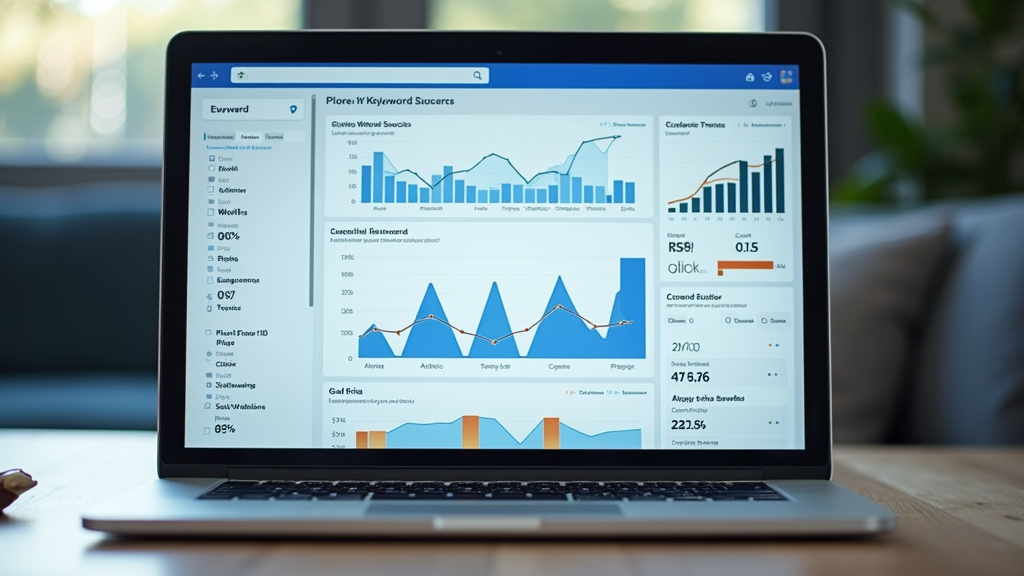
Knowing how to search for a keyword can make everything from research projects to building a website a lot easier. Figuring out the right keywords means you get better information, find answers faster, and can actually see what other people are interested in online if you’re doing marketing or content work.
Sometimes, searching for a keyword means looking for specific words in a big document. Other times, it’s about finding out how popular a keyword is for search engines like Google. Either way, there are some practical steps you can follow to get the info you need, save time, and improve your results.
This guide breaks down what I do to search for a keyword. Whether I’m trying to nail down my next blog post topic, figure out what’s trending, or just sift through info in a long text, following these steps can help you find keywords with way less stress. You might even start using some cool tricks the pros count on. Let’s jump right in and see how it’s done.

Step 1: Understand the Purpose of Your Keyword Search
Before you start typing keywords into Google, it’s smart to figure out why you’re searching in the first place. Are you looking for keywords to help with SEO? Are you trying to find a word inside a document? Or maybe you want to research a topic for school or work?
Questions to Ask Yourself:
- Do I want to see how popular a keyword is on search engines?
- Am I looking for a specific word within a file or website?
- Is my goal to brainstorm related keywords or topics?
- Do I need to know what questions people ask about this topic?
Common Reasons for Keyword Searching:
- Find the best keyword for a blog post or website page.
- Locate a word on a web page or PDF quickly.
- See how often a keyword shows up in a document.
- Track down what’s trending in your niche or industry.
Being clear on why you’re searching will help you pick the right tools and methods. It can spare you from wasted time and help you get to your answer faster. Whether you’re hunting for SEO gold or just trying to zero in on crucial information, understanding the reason fuels an easier ride.

Step 2: Search for a Keyword on a Web Page or Document
Sometimes, you just need to find out if a certain keyword or phrase exists in a big chunk of text. This is handy for reading large PDFs, research articles, or websites.
How to Quickly Find a Keyword:
- Use Ctrl+F (Windows) or Command+F (Mac): Press the shortcut when viewing a webpage or document. Type the word or phrase you’re searching for. The browser or program highlights all matches immediately.
- Search Features in Apps: In Microsoft Word, Google Docs, or most PDF readers, there’s a ‘Find’ feature, usually under the ‘Edit’ menu. Once you select it, just type the keyword and jump through the results.
This works for everything from web pages to spreadsheets and ebooks. It’s one of those simple tricks I use daily, and it saves a lot of scrolling and guessing. For really massive documents, search functions can often take you straight to what you need, making research a breeze.

Step 3: Research Keyword Popularity and Trends
If you want to find out how many people search for a keyword or how popular it is online, there are specific tools that help. This is especially helpful for bloggers, business owners, or anyone interested in online trends.
Keyword Research Tools Worth Checking Out:
- Google Keyword Planner: Part of Google Ads, this tool shows search volume stats and related keywords. You’ll need a Google account to use it, but it’s free.
- UberSuggest: Super handy for seeing keyword difficulty, search volume, and suggestions for similar phrases. The free version works well for beginners and is easy to use.
- Ahrefs Keyword Generator: Generates keyword ideas quickly and shows basic search volume info.
- Google Trends: Tracks how search popularity changes over time and helps compare keywords against each other to spot trends or seasonal spikes.
I use these tools when I want to know if a topic is worth writing about or how much competition there is for a keyword. All of them are beginnerfriendly, but they also have advanced features if you want to check in even deeper. Some, like Google Trends, let you dig into regional interest and spot rises in what people are curious about.

Step 4: Find Related Keywords and Questions
Going beyond your original keyword can help you create smarter content, find new research angles, or just understand what people actually search for. This is super important for SEO, but it’s also good for brainstorming in general.
Ways to Find Related Keywords:
- Google Autocomplete: Start typing your keyword in Google’s search box. The dropdown shows popular related searches. Sometimes you’ll stumble upon a phrase you hadn’t even considered.
- “People Also Ask” and “Related Searches”: These appear right on Google’s results page. Scroll down to find more real user questions and related topics that can give you fresh ideas or fill gaps in your research.
- Answer the Public: Visualizes questions and prepositions people type with your keyword. The interface is fun, and you get new directions to explore quickly.
Related keywords and questions open up new ideas and can point you toward what readers or customers are hoping to find. This approach adds depth to your research and helps content reach further, catering to what people actually need or want to learn.

Step 5: Analyze Keyword Competition and Difficulty
If you want to rank higher in search engines or just see how hard it is to get noticed for a specific keyword, checking competition is really important.
How to Check Keyword Difficulty:
- Use UberSuggest or Ahrefs: Both tools show a ‘difficulty’ or ‘competition’ score. Lower numbers usually mean it’s easier to rank for. Many keyword tools also offer a color-coded scale so you can spot worthwhile options fast.
- Look at the First Page of Google: Type in your keyword and see who’s already ranking. If the results are all major websites, it might be tough. If you see smaller blogs or narrower sites, there’s probably room for new content to shine.
Balancing high search volume with lower competition is usually the sweet spot. Sometimes just changing the phrasing a bit opens up fresh opportunities. Taking the time to size up the competition can save you wasted effort and get your content in front of more eyes.

Step 6: Track and Organize Your Keywords
Once you start collecting keyword ideas, it gets tricky to remember all the details. Keeping your research organized saves a lot of headaches later. A tidy workflow lets you sort ideas, compare popularity, and update your plans as things change.
Easy Ways to Track Keywords:
- Spreadsheets: Google Sheets or Excel are super useful for logging keywords, their volume, difficulty, and any notes or links. You can color code, sort by category, or add columns for ideas and results.
- Bookmark Keyword Tools: Save links to your favorite keyword searches so you can revisit them quickly while moving through your process.
- Use Keyword Research Tools’ List Features: Some tools let you save keywords within your account for later reference. Organizing results within the tool can save time when you return to a project after days or weeks away.
Staying organized helps you revisit your research, compare keywords, or change your game plan over time. It also smooths the way if you want to share findings with teammates or clients.

Common Questions & Troubleshooting
Why isn’t my keyword showing up in Google Keyword Planner?
This usually happens with very new, unusual, or highly niche keywords. Try using broader terms, double-check your spelling, or look for related phrases instead. Sometimes it helps to start wide and narrow down with more specific keywords after.
How do I search for phrases instead of single words?
- Put your whole phrase in quotes, like “best running shoes”, when searching Google, Chrome’s find feature, or many keyword tools. This only shows results with that exact phrase, saving you time and sharpening your search.
Are free keyword tools worth using?
Many free tools, like UberSuggest (with limits), Keyword Generator, or even Google’s built-in features, give plenty of helpful info when you’re starting out. For bigger or ongoing projects, you might eventually want a paid tool for more details, but free resources often go a long way—especially for personal projects or small websites.
Action Steps & Next Moves
Knowing how to search for a keyword is super useful for everything from online research to creating content that stands out. With the right approach and tools, you make your search faster, easier, and more productive. Even if you’re just starting, practicing these steps can give a boost to every project you touch.
Your Keyword Search Checklist:
- Figure out your goal. Do you want to find, research, or analyze a keyword?
- Use Ctrl+F or Command+F for onpage searching, or head to keyword tools for online research.
- Dig up related keywords, questions, and trends for broader insight.
- Check out competition and keyword difficulty to pick the best opportunities.
- Keep track of your findings in a spreadsheet or keyword tool for easy access next time.
Ready to improve your searches? Try out a new tool or shortcut today, and see how much easier finding the right keyword becomes. With some practice and by keeping an eye out for trending phrases, your research and content will stay sharp, relevant, and effective for whatever project you take on next.

Thanks for reading! If you enjoyed this article please leave us a comment and check out some of our others! E-mail is monitored twice weekly if you would like to contact us with any content requests, questions, or advertising inquiries please do so at contact@vibeincome.com
last update: November 2025 – please feel free to request another update via e-mail if you feel new information may be available!
